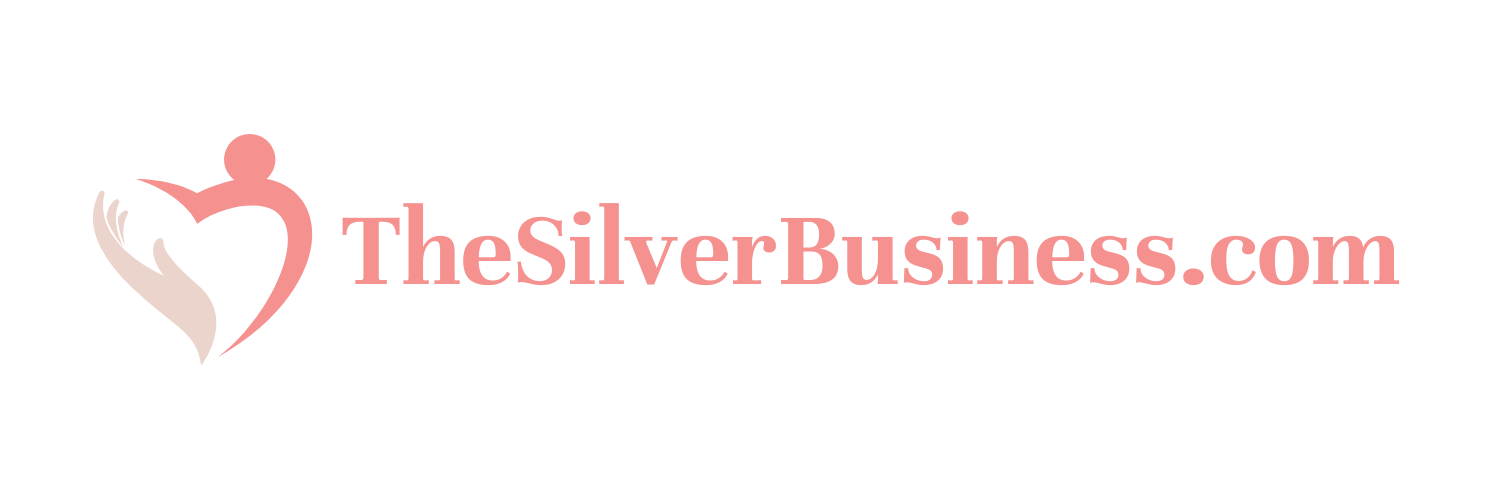Technology is evolving at a staggering speed, changing the way we stay in touch.
Since the birth of Skype in 2003, video calls have become a cornerstone of our daily communication.
Today, with the announcement of Skype’s retirement in May 2025, it is time to look towards new solutions.
Whether you wish to stay in touch with your family, collaborate with colleagues, or simply chat with friends, several alternatives are available to meet your video communication needs.
Microsoft Teams (Ideal for work and family)
Microsoft Teams officially succeeds Skype. You can already log into Teams using your Skype credentials, and your contacts as well as your chat history will be transferred automatically. Like Skype, Teams offers free calls and messages, along with new features such as meetings and communities. You can use Teams directly in a browser via teams.microsoft.com or through its apps available on iOS, Android, and computers.
To make a call on Teams:
- Open the Teams app (or the Teams site on your computer).
- Click on Chat, select a contact, then click on the video camera icon to start the call.
Zoom (Ideal for work)
Zoom is widely used for business meetings due to its reliability and robust features, but it can also be a good option for personal calls.
To make a call on Zoom:
- Open the Zoom app (on your phone or computer).
- Click on New Meeting, then choose Start Meeting or Start with Video.
- To invite someone, click on Participants, then Invite, and select the method of sending the invitation.
FaceTime (Ideal for Apple users)
FaceTime is the built-in app for video calls on Apple devices, making it a convenient choice for users in the Apple ecosystem.
To make a FaceTime call:
- Open the FaceTime app.
- Click on the “+” button.
- Enter the name, email, or phone number of the contact.
- Click on the video camera icon to start the video call.
Google Meet (Ideal for Google users and work)
Google Meet integrates seamlessly with other Google tools like Gmail and Google Calendar, making it easy to use if you already have a Google account. It is also pre-installed on most Android phones, making it a good option for personal and professional video calls.
To make a call on Google Meet:
- Open the Google Meet app (on mobile) or go to meet.google.com (on a computer).
- Click on New Meeting.
- Choose to start an instant meeting or schedule a meeting for later.
Signal (Ideal for users concerned about privacy)
Signal is a simple and secure app for private messaging and video calls. Everything you send – whether it’s text messages, voice messages, or video calls – is protected by end-to-end encryption, ensuring that only you and the person you are communicating with can see or hear the content. Additionally, Signal does not collect your personal data and contains no ads or tracking. It is an excellent choice if privacy is your main concern.
To make a call on Signal:
- Open the Signal app.
- Click on a contact.
- Click on the video camera icon to start a video call.
WhatsApp (Ideal for international calls)
WhatsApp is widely used around the world and offers free international video calls via the internet. All calls and messages are protected by end-to-end encryption, helping to keep your conversations private and secure.
To make a call on WhatsApp:
- Open the WhatsApp app.
- Click on a contact.
- Click on the video camera icon to start the call.
And what next?
In addition to video calls, all the applications mentioned above are excellent for individual or group messaging. If you need help getting started with any of these apps, feel free to call the Senior Planet National Hotline at 888-713-3495.
Your Turn
Share your favorite video conferencing app in the comments below!

With the end of Skype scheduled for May 2025, many users are looking for reliable alternatives to continue their video calls and online communications. Whether you use Skype for work, staying in touch with your family or friends, it is essential to find an app that meets your specific needs. Here is an overview of the best options available on the market.
Table des matières
ToggleWhat are the key features of Microsoft Teams as a replacement for Skype?
Microsoft Teams stands as the official successor to Skype, providing a smooth transition for current users. By using your Skype credentials to log into Teams, your contacts and chat history are automatically transferred. Teams not only offers free calls and messages; it also incorporates new features such as online meetings and interactive communities.
Available at teams.microsoft.com or through its apps for iOS, Android, and computers, Teams is ideal for both professional and personal environments. To make a call, simply open the app, select a contact from Chat, and click on the video camera icon. This ease of use makes it an indispensable alternative for those looking to maintain effective communication, whether for work or family.
Moreover, for those interested in the silver economy and optimal use of technology, discover how saving with your phone can complement your use of modern communication tools.
Why is Zoom the preferred choice for professionals?
Zoom has established itself as the go-to solution for professional meetings due to its reliability and robust features. In addition to video calls, Zoom offers advanced options such as breakout rooms, meeting recordings, and screen sharing, making it a versatile tool for businesses of all sizes.
To start a call on Zoom, simply open the app on your phone or computer, click New Meeting, and choose to Start a Meeting with or without video. Inviting participants is also a breeze: click on Participants, then on Invite, and select your preferred invitation method.
Zoom is not limited to professional use. It can also be used for personal calls, making it a flexible alternative to Skype. To learn more about the benefits of the silver economy related to technologies, check out this resource.
How does FaceTime meet the needs of Apple users?
FaceTime is the video communication app integrated into Apple devices, offering a practical and optimized solution for users in the Apple ecosystem. Thanks to seamless integration with macOS and iOS, FaceTime allows for high-quality video calls with low latency, ensuring a smooth user experience.
To make a call on FaceTime, open the app, tap the “+” button, enter the name, email address, or phone number of your contact, then click on the video camera icon to start the call. This simplicity and native integration make FaceTime particularly appealing for those already using Apple products.
To maximize the use of your Apple devices in an evolving economy, explore these actions focused on demographic aging.
Why is Google Meet ideal for Google users?
Google Meet stands out due to its tight integration with other Google tools like Gmail and Google Calendar, thus facilitating scheduling and participation in video calls. Accessible via meet.google.com or the mobile app, Google Meet is pre-installed on most Android smartphones, making it easily accessible for personal and professional calls.
To initiate a call on Google Meet, open the app or website, click on New Meeting, and choose to start an instant meeting or schedule a meeting for later. This flexibility enables users to effectively manage their communications according to their immediate or future needs.
For an in-depth understanding of GPS technologies, check out this GPS definition, a tool often used in conjunction with modern communication applications.
Why is Signal recommended for privacy-conscious users?
Signal is a messaging and video calling app focused on security, providing end-to-end protection for all your communications. Whether it’s sending text messages, voice messages, or making video calls, Signal ensures that only you and your conversation partner can access the exchanged content.
The app does not collect any personal data, contains no ads, and does not track, making it an ideal choice for those who prioritize privacy in their online exchanges. To make a call on Signal, open the app, select a contact, and tap on the video camera icon.
If you want to learn more about leveraging technologies while protecting your privacy, explore this article on global economic challenges.
How does WhatsApp facilitate international calls?
WhatsApp is one of the most popular messaging apps in the world, offering free video calls over the internet, making it an excellent alternative for international calls. With its large user base, WhatsApp enables you to keep in touch with people all over the world without extra charges.
Calls and messages on WhatsApp are protected by end-to-end encryption, ensuring the segregation of your private conversations. To make a video call, simply open the app, select a contact, and click on the video camera icon.
To optimize your communications while saving money, discover how to save with your phone, a valuable resource for budget-conscious users.
What other alternatives deserve attention?
In addition to the mentioned applications, there are other alternatives that can meet specific needs. For example, Jitsi Meet is an open-source solution that offers similar features to Zoom and Google Meet, without requiring a user account.
Additionally, applications like Viber and Telegram also provide secure video call options and advanced messaging features, making them attractive for different types of users.
For those seeking options without compromising on security and privacy, solutions like Wire offer end-to-end encrypted communications with additional features such as secure file sharing and protected discussion groups.
By exploring these alternatives, you can choose one that best fits your specific needs, whether personal or professional.
How to choose an alternative to Skype based on your needs?
The choice of the best alternative to Skype depends on several factors, including your needs regarding security, features, and compatibility with your devices. Here are some criteria to consider:
- Ease of use: An intuitive interface allows for quick startup without a learning curve.
- Available features: Ensure that the app offers the necessary tools, such as screen sharing, online meetings, or messaging options.
- Security and privacy: If data protection is crucial, prioritize applications offering end-to-end encryption.
- Compatibility: Check that the app is available on your preferred devices (iOS, Android, Windows, macOS).
- Cost: Some applications offer paid premium features. Evaluate whether these costs fit your budget.
By considering these factors, you can select the application that best meets your expectations and those of your contacts.
What are the advantages of replacement apps compared to Skype?
Replacement apps for Skype often offer additional benefits that meet the current needs of users. For example, Microsoft Teams integrates advanced collaboration tools, allowing for more effective teamwork. Zoom, due to its stability and varied features, is particularly appreciated in demanding professional environments.
On the other hand, applications like FaceTime and Google Meet offer seamless integration with other services you already use daily, thus enhancing the user experience. Signal and WhatsApp, for their part, stand out for their commitment to security and privacy, addressing the growing concerns about data protection.
Finally, the diversification of options allows users to choose an app that perfectly matches their specific needs, whether simplicity, advanced features, or enhanced security.
How to effectively integrate these applications into your daily life?
The integration of new communication applications into your daily life can be done smoothly by following a few simple steps. Start by installing the application of your choice on all your devices (smartphone, tablet, computer). Then, synchronize your contacts and set your communication preferences to ensure a seamless transition.
It is also useful to familiarize yourself with the specific features of each application. For instance, take the time to explore meeting scheduling options on Microsoft Teams or collaboration tools on Zoom. This will allow you to fully leverage the app’s capabilities and improve your productivity.
For those looking to optimize their device usage in the silver economy, this resource offers valuable tips to get the most out of the technologies available.
What are the potential challenges when transitioning from Skype to another app?
Changing communication applications can present certain challenges, including data migration, adapting to new interfaces, and training users. Ensure that the chosen alternative allows for an easy transfer of your contacts and chat histories to avoid any loss of important information.
Additionally, there may be an adjustment period where users need to familiarize themselves with the new features and the app’s interface. To minimize these challenges, choose an app that offers robust customer support and training resources, such as online tutorials or user guides.
Furthermore, the transition may require updates to devices or software to ensure compatibility with the new application. By anticipating these aspects, you can facilitate a smooth transition and continue to communicate effectively without interruption.
What are users’ experiences with these alternatives?
User feedback is an excellent indicator of the performance and overall satisfaction with replacement apps for Skype. For example, Microsoft Teams is often praised for its ability to integrate collaboration tools and seamless connectivity with other Microsoft products. Users also appreciate the reliability of Zoom for large meetings and webinars.
FaceTime receives accolades for its simplicity and image quality, particularly among Apple users who value the integrated ecosystem. Google Meet is recognized for its ease of use and integration with Google services, facilitating meeting planning and management.
On the other hand, Signal is highly valued by those who emphasize privacy, while WhatsApp continues to gain popularity due to its large user base and free international calling capabilities.
These positive reviews strengthen the credibility of these applications as reliable alternatives to Skype, each offering unique advantages to meet various user needs.
How to stay informed about the latest updates and features of communication apps?
To fully benefit from modern communication apps, it is essential to stay informed about their latest updates and features. Most apps, such as Microsoft Teams and Zoom, regularly release updates to enhance performance, add new features, and fix bugs.
Subscribe to official newsletters, follow the blogs and social media of the developers to receive real-time announcements. Participating in forums and online communities, such as Everything Tech and Ask a Tech Expert groups on the Senior Planet Community platform, can also help you stay updated on the latest trends and tips.
For personalized advice and answers to your technical questions, feel free to contact technical support or join online classes dedicated to using communication apps.
What resources are available to learn how to use these new applications effectively?
Many resources are available to help you master new communication apps. Online tutorials, explanatory videos, and detailed guides can facilitate your learning. For instance, Microsoft offers a series of webinars and tutorials for Teams, while Zoom provides training sessions to make the most of its features.
Online communities, such as those hosted by Senior Planet, allow you to ask questions, exchange tips, and share experiences with other users. Participating in these groups can greatly enhance your understanding and mastery of communication tools.
For personalized assistance, you can also contact the Senior Planet National Hotline at 888-713-3495, which offers dedicated support to help you get started and resolve any potential issues.
By investing time in learning these new applications, you will ensure a successful transition and optimize your use of modern communication tools.